Use a Journal Entry to enter a transaction or select a Recurring Journal Entry ID to record a monthly entry such as depreciation.
| Access |
| Grant permission to User Profiles in Access User Profiles > select a User Profile > Security > General Ledger > Menu Security > Enter Journal Entries. |
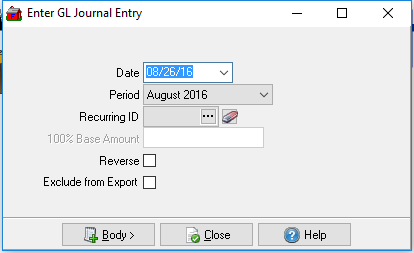
Select the Date from the drop down calendar.
Choose the Period the JE should post to from the drop down list.
Select the Recurring ID if applicable by using the search button. Learn more about Recurring JE Masters here.
In the 100% Base Amount field, if selecting a Recurring Journal Entry that is allocated by percent, enter the amount for 100%.
Select Reverse to reverse JEs entered on the incorrect month.
Exclude from Export can be selected to exclude the Journal Entry from being exported to Vanguard Ag.
Select  to add the GL accounts to be debited and credited if not using a Recurring Journal Entry.
to add the GL accounts to be debited and credited if not using a Recurring Journal Entry.
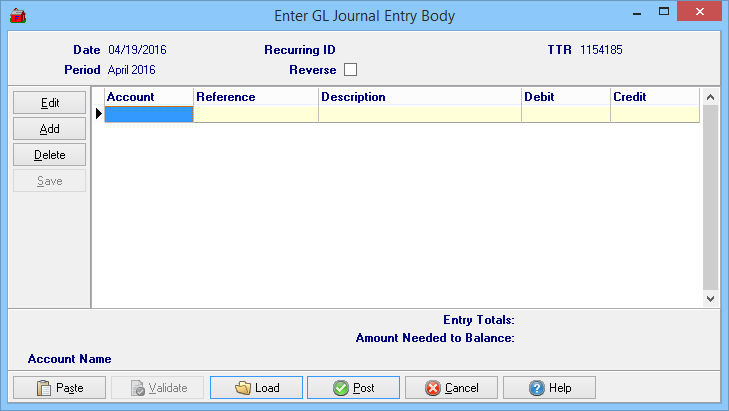
Displays the current Date.
Confirms the Period select for the JE
If using a Recurring JE, the Recurring ID displays.
If the Journal Entry is for a Reverse Yes or No will be indicated.
The Transaction Tracking Reference, the TTR, for the JE.
The Account grid will be used to Add General Ledger accounts for the Journal entry and include information for
|
|
|
|
As an account is selected in the grid, view the following below.
- Account Name
- Entry Totals- Totals the Debit and Credit columns.
- Amount Needed to Balance- Any difference between the Debit and Credit columns is tracked and displayed.
![]() Verify the entry is balanced and if a Reversal JE, the Reversal checkbox is selected.
Verify the entry is balanced and if a Reversal JE, the Reversal checkbox is selected.
Paste- Select to Paste a transaction from the clipboard.
Validate- Active if pasting a Journal entry. Confirms that the pasted GL accounts are valid before the JE is posted.
The Load- button is available if Manual GL JE Import from CSV is selected in Access Parameters. Navigate to the location of the saved .csv file then select Load. Be aware that leading zeros may be added or removed to ensure that Dtl Code column consists of four digits.
Click Post to accept the Journal Entry.